
This article describes how to enter and exit full screen video while in the program viewer in your Internet Browser. If the program has slides, these will still be visible as a picture-in-picture (PIP) experience which can be moved and resized to your preference.
ENTER FULL SCREEN VIDEO
To enter full screen video playback:
EXIT FULL SCREEN VIDEO
To exit full screen video playback:
| ENABLE FULL SCREEN VIDEO | EXIT FULL SCREEN VIDEO |
|
|
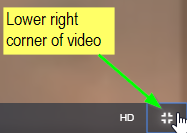 Alternatively, you can click on the ESC key on your keyboard to exit full screen video. |
Please wait ...